StepBridge stores your password encrypted. This means that we do not know your password and you cannot request your existing password from us. You can, however, set a new password.
How do you set a new password?
Option 1 – You remember your password:
- Log in to the StepBridge Portal.
- Go to your profile.
- Click on the icon behind your hidden password (••••••••••) to change your password.
Option 2 – You don’t remember your password:
- Go to the StepBridge Portal.
- You will see the form to log in to the portal. Click on the link Forgot password?
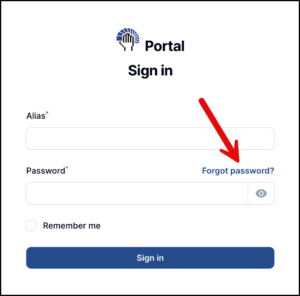
- In the following form you provide the e-mail address with which you are known to StepBridge and the player name with which you log in to StepBridge. Then click Send email.
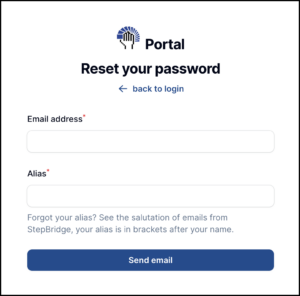
Tip! If you are no longer sure what the email address you use at StepBridge is or what player name you use to log in, search your emails for emails you have received from support@stepbridge.co.uk. Your player name will be in brackets after your name in each email. - If you have entered your email address and player name correctly, you will immediately receive an email with a link to reset your password. Click the Reset Password button in the email.
- You will then see the form to set a new password. Choose a secure password of at least 8 characters. Passwords that are too easy to guess and unsafe are not accepted. Enter the new password twice, and click Reset Password.
- Once you have received confirmation that your password has been changed, you can log in with your new password from that moment on. This applies to every device you play with at StepBridge.
We are here to help you! Send an email to support@stepbridge.co.uk if you have any questions.
